iOS实现QQ界面
发布时间:2014-08-20 00:00 来源:CSDN博客
编写个QQ界面,有三个组,每个组有人,并显示在线不在线;
先看一下效果图
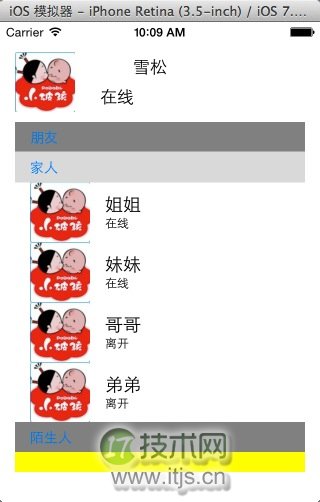
这里省了事因为我的图片只用了一张,假如要根据人的不同设置,只要在cell里面改一下就行了;
主要是实现点击上面分组展开内容,再点击收回去。
废话不多说,上菜:
我们先来构造数据:
NSArray * InitArray =@[
@{
@"Name":@"朋友",
@"Group":@"YES",
@"Child":@[
@{@"Name":@"张三",
@"State":@"在线",},
@{@"Name":@"王五",
@"State":@"离开"}
]
},
@{
@”Name”:@”家人”,
@”Group”:@”YES”,
@”Child”:@[@{@"Name":@"姐姐",
@"State":@"在线"},
@{@"Name":@"妹妹",
@"State":@"在线"},
@{@"Name":@"哥哥",
@"State":@"离开"},
@{@"Name":@"弟弟",
@"State":@"离开"}]
},
@{
@”Name”:@”陌生人”,
@”Group”:@”YES”,
@”Child”:@[
@{@"Name":@"小王",
@"State":@"在线"},
@{@"Name":@"小李",
@"State":@"离开"},
@{@"Name":@"小红",
@"State":@"离开"}]}
];
设置一个数组属性 来接受数据
@property (nonatomic,copy) NSMutableArray * CellArray;
好了,我们来利用数据构造界面吧;
界面很简单:
一个图片是自己的头像;
一个是自己的网名
一个在线状态
下面就是一个表格(tableview)
@interface ViewController ()
{
UITableView * TableV;
}@end
设置一个tableview ;
往里面放:
UIImageView *IconImageV = [[UIImageView alloc]initWithFrame:CGRectMake(15, 30, 60, 60)];
IconImageV.image = [UIImage imageNamed:@"icon.png"];
[self.view addSubview:IconImageV];
UILabel *NameLabel = [[UILabel alloc]initWithFrame:CGRectMake(100, 30, 100, 30)];
NameLabel.text = @”雪松”;
NameLabel.textAlignment = 1;//设置文字的对其方式 居中
[self.view addSubview:NameLabel];
UILabel *StateLabel = [[UILabel alloc]initWithFrame:CGRectMake(100, 60, 100, 30)];
StateLabel.text = @”在线”;
NameLabel.textAlignment = 1;
[self.view addSubview:StateLabel];TableV = [[UITableView alloc]initWithFrame:CGRectMake(15, 100, 290, 350)];
TableV.delegate = self;
TableV.dataSource = self;
TableV.separatorStyle=0;
TableV.backgroundColor =[UIColor yellowColor];
[self.view addSubview:TableV];
然后就是我们来构造table了
-(UITableViewCell *)tableView:(UITableView *)tableView cellForRowAtIndexPath:(NSIndexPath *)indexPath
{UITableViewCell *cell ;
NSDictionary * dectionary = [_CellArray objectAtIndex:indexPath.row];
if([dectionary objectForKey:@"Group"])
{
cell = [[UITableViewCell alloc]initWithStyle:UITableViewCellStyleValue2 reuseIdentifier:@”Group”];
cell.textLabel.text = [dectionary objectForKey:@"Name"];
cell.textLabel.textAlignment=0;
cell.backgroundColor = [UIColor grayColor];
cell.tag = 1;
}
else
{
cell = [[UITableViewCell alloc] initWithStyle:UITableViewCellStyleSubtitle reuseIdentifier:@”Child”];
cell.imageView.image = [UIImage imageNamed: @"icon.png"];
cell.textLabel.text = [dectionary objectForKey:@"Name"];
cell.detailTextLabel.text = [dectionary objectForKey:@"State"];
}
return cell;}
这里我想说一下,这个tag ,我想了很半天,如何用来记录这个分组是打开的还是折叠的呢,没有办法,最后想到了tag 用tag=1表示折叠的,=2表示是打开的;
下面最难的就是,折叠打开的方式了;
-(void)tableView:(UITableView *)tableView didSelectRowAtIndexPath:(NSIndexPath *)indexPath
{
NSMutableDictionary * dictionary = [NSMutableDictionary dictionaryWithDictionary:[_CellArray objectAtIndex:indexPath.row]];UITableViewCell *cell = [TableV cellForRowAtIndexPath:indexPath];
NSLog(@”%@”,cell.textLabel.text);
if([dictionary objectForKey:@"Group"])
{
NSArray *ChildArray = [dictionary objectForKey:@"Child"];
NSMutableArray *PathArray = [NSMutableArray array];if(cell.tag==1)
{
cell.tag=2;
for (int i =0 ;i<ChildArray.count;i++)
{
dictionary = [ChildArray objectAtIndex:i];
[_CellArray insertObject:dictionary atIndex:i+indexPath.row+1];
NSIndexPath *path = [NSIndexPath indexPathForRow:i+indexPath.row+1 inSection:0];
[PathArray addObject:path];
}
[TableV insertRowsAtIndexPaths:PathArray withRowAnimation:UITableViewRowAnimationAutomatic];
}
else
{
cell.tag=1;
NSMutableIndexSet * deleteSet= [NSMutableIndexSet indexSet];
for (NSDictionary *dic in ChildArray)
{
NSInteger row= [_CellArray indexOfObject:dic];
NSIndexPath * Path = [NSIndexPath indexPathForRow:row inSection:0];
[PathArray addObject:Path];
[deleteSet addIndex:row];
}
[_CellArray removeObjectsAtIndexes:deleteSet];
[TableV deleteRowsAtIndexPaths:PathArray withRowAnimation:UITableViewRowAnimationBottom];
}
}}
上面是具体的方式,假如看不懂,那就去看我的另外一篇博客http://blog.csdn.net/u010123208/article/details/38176943
好了,QQ界面的源码在
http://download.csdn.net/detail/u010123208/7774851
欢迎下载




