Gallery能够水平显示其内容,一般用来浏览图片,被选中的选项位于中间,并且可以相应事件显示信息。下面结合ImageSwitcher组件来实现一个通过缩略图来浏览图片的程序,具体步骤如下
第一步:
创建一个Andorid工程”GalleryTest”,该工程的入口是Activity类GalleryTest继承Activity并实现OnItemSelectedListener和ViewFactory接口,来实现图片和视图的创建
package org.hualang.Gallery;
import android.app.Activity;
import android.os.Bundle;
import android.view.View;
import android.widget.AdapterView;
import android.widget.AdapterView.OnItemSelectedListener;
import android.widget.ViewSwitcher.ViewFactory;
//继承Activity,实现onItemSelectedListener和ViewFactory接口
public class GalleryTest extends Activity implements OnItemSelectedListener,ViewFactory{
/** Called when the activity is first created. */
@Override
public void onCreate(Bundle savedInstanceState) {
super.onCreate(savedInstanceState);
setContentView(R.layout.main);
}
@Override
public View makeView() {
// TODO Auto-generated method stub
return null;
}
@Override
public void onItemSelected(AdapterView< > arg0, View arg1, int arg2,
long arg3) {
// TODO Auto-generated method stub
}
@Override
public void onNothingSelected(AdapterView< > arg0) {
// TODO Auto-generated method stub
}
}
第二步:
在工程的resdrawable目录下添加7张图片和对应的缩略图
第三步:
在工程reslayout目录下创建一个布局文件main.xml,在其中那个添加一个Gallery组件和一个ImageSwitcher组件,并设置相应的属性
< xml version="1.0" encoding="utf-8" >
<LinearLayout xmlns:android="http://schemas.android.com/apk/res/android"
android:orientation="vertical"
android:layout_width="fill_parent"
android:layout_height="fill_parent"
>
<ImageSwitcher android:id="@+id/switcher"
android:layout_width="fill_parent"
android:layout_height="fill_parent"
android:layout_alignParentTop="true"
android:layout_alignParentLeft="true"
/>
<Gallery android:id="@+id/gallery"
android:background="#55000000"
android:layout_width="fill_parent"
android:layout_height="60dp"
android:layout_alignParentBottom="true"
android:layout_alignParentLeft="true"
android:gravity="center_vertical"
android:spacing="16dp"
/>
</LinearLayout>
第四步:在GalleryTest顶部声明使用到的ImageSwitcher实例图片资源Integer数组
public class GalleryTest extends Activity implements OnItemSelectedListener,ViewFactory{
/** Called when the activity is first created. */
//声明ImageSwitcher
private ImageSwitcher switcher;
//缩略图片id数组
private Integer[] thumbids={
R.drawable.thumb0,
R.drawable.thumb1,
R.drawable.thumb2,
R.drawable.thumb3,
R.drawable.thumb4,
R.drawable.thumb5,
R.drawable.thumb6,
R.drawable.thumb7
};
//图片id数组
private Integer[] imgids={
R.drawable.img0,
R.drawable.img1,
R.drawable.img2,
R.drawable.img3,
R.drawable.img4,
R.drawable.img5,
R.drawable.img6,
R.drawable.img7
};
第五步:
在GalleryTest的onCreate()方法中,将窗口样式设置为无标题,设置当前布局视图,获得ImageSwitcher实例,并设置渐进渐出动画,获得Gallery实例
public void onCreate(Bundle savedInstanceState) {
super.onCreate(savedInstanceState);
//设置窗口特征无标题
requestWindowFeature(Window.FEATURE_NO_TITLE);
setContentView(R.layout.main);
//通过findViewById方法获得ImageSwitcher对象
switcher=(ImageSwitcher)findViewById(R.id.switcher);
//为ImageSwitcher设置工厂
switcher.setFactory(this);
//设置动画渐入效果
switcher.setInAnimation(AnimationUtils.loadAnimation(this, android.R.anim.fade_in));
//设置动画渐出效果
switcher.setOutAnimation(AnimationUtils.loadAnimation(this, android.R.anim.fade_out));
//通过findViewById方法获得Gallery对象
Gallery g=(Gallery)findViewById(R.id.gallery);
}
第六步:
创建内部类ImageAdapter,该类继承BaseAdapter,为Gallery设置Adapter实例
public class ImageAdapter extends BaseAdapter {
//构造方法
public ImageAdapter(Context c) {
mContext = c;
}
//获得数量
public int getCount() {
return thumbids.length;
}
//获得当前选项
public Object getItem(int position) {
return position;
}
//获得当前选项ID
public long getItemId(int position) {
return position;
}
//获得View对象
public View getView(int position, View convertView, ViewGroup parent) {
//实例化ImageView对象
ImageView i = new ImageView(mContext);
//设置缩略图片资源
i.setImageResource(thumbids[position]);
//设置边界对齐
i.setAdjustViewBounds(true);
//设置布局参数
i.setLayoutParams(new Gallery.LayoutParams(
LayoutParams.WRAP_CONTENT, LayoutParams.WRAP_CONTENT));
//设置背景资源
i.setBackgroundResource(R.drawable.picturefrom);
return i;
}
private Context mContext;
}
第七步:
实现onItemSelected()方法,更换图片
@Override
public void onItemSelected(AdapterView< > adapter, View v, int position,
long id) {
switcher.setImageResource(imgids[position]);
}
第八步:
实现makeView()方法,为ImageView设置布局格式
@Override
public View makeView() {
// TODO Auto-generated method stub
//创建ImageView
ImageView i=new ImageView(this);
//设置背景颜色
i.setBackgroundColor(0xFF000000);
//设置精度类型
i.setScaleType(ImageView.ScaleType.FIT_CENTER);
//设置布局参数
i.setLayoutParams(new ImageSwitcher.LayoutParams(
LayoutParams.FILL_PARENT,LayoutParams.FILL_PARENT));
return i;
}
第九步:
为Gallery添加Adapter并添加OnItemSelectedListener监听器
g.setAdapter(new ImageAdapter(this));
g.setOnItemSelectedListener(this);
至此,全部,结束,运行结果如下
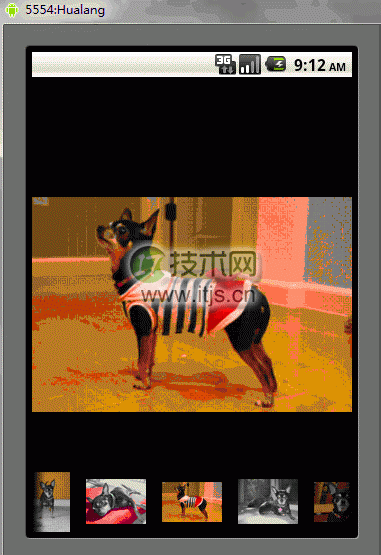
完整源代码:
package org.hualang.Gallery;
import android.app.Activity;
import android.content.Context;
import android.os.Bundle;
import android.view.View;
import android.view.ViewGroup;
import android.view.Window;
import android.view.animation.AnimationUtils;
import android.widget.AdapterView;
import android.widget.BaseAdapter;
import android.widget.Gallery;
import android.widget.ImageSwitcher;
import android.widget.ImageView;
import android.widget.AdapterView.OnItemSelectedListener;
import android.widget.Gallery.LayoutParams;
import android.widget.ViewSwitcher.ViewFactory;
public class GalleryTest extends Activity implements OnItemSelectedListener,
ViewFactory {
private ImageSwitcher mSwitcher;
private Integer[] mThumbIds = { R.drawable.thumb0,
R.drawable.thumb1, R.drawable.thumb2,
R.drawable.thumb3, R.drawable.thumb4,
R.drawable.thumb5, R.drawable.thumb6,
R.drawable.thumb7 };
private Integer[] mImageIds = { R.drawable.img0, R.drawable.img1,
R.drawable.img2, R.drawable.img3, R.drawable.img4,
R.drawable.img5, R.drawable.img6, R.drawable.img7 };
@Override
public void onCreate(Bundle savedInstanceState) {
super.onCreate(savedInstanceState);
requestWindowFeature(Window.FEATURE_NO_TITLE);
setContentView(R.layout.main);
mSwitcher = (ImageSwitcher) findViewById(R.id.switcher);
mSwitcher.setFactory(this);
mSwitcher.setInAnimation(AnimationUtils.loadAnimation(this,
android.R.anim.fade_in));
mSwitcher.setOutAnimation(AnimationUtils.loadAnimation(this,
android.R.anim.fade_out));
Gallery g = (Gallery) findViewById(R.id.gallery);
g.setAdapter(new ImageAdapter(this));
g.setOnItemSelectedListener(this);
}
public class ImageAdapter extends BaseAdapter {
public ImageAdapter(Context c) {
mContext = c;
}
public int getCount() {
return mThumbIds.length;
}
public Object getItem(int position) {
return position;
}
public long getItemId(int position) {
return position;
}
public View getView(int position, View convertView, ViewGroup parent) {
ImageView i = new ImageView(mContext);
i.setImageResource(mThumbIds[position]);
i.setAdjustViewBounds(true);
i.setLayoutParams(new Gallery.LayoutParams(
LayoutParams.WRAP_CONTENT, LayoutParams.WRAP_CONTENT));
i.setBackgroundResource(R.drawable.picturefrom);
return i;
}
private Context mContext;
}
@Override
public void onItemSelected(AdapterView< > adapter, View v, int position,
long id) {
mSwitcher.setImageResource(mImageIds[position]);
}
@Override
public void onNothingSelected(AdapterView< > arg0) {
}
@Override
public View makeView() {
ImageView i = new ImageView(this);
i.setBackgroundColor(0xFF000000);
i.setScaleType(ImageView.ScaleType.FIT_CENTER);
i.setLayoutParams(new ImageSwitcher.LayoutParams(
LayoutParams.FILL_PARENT, LayoutParams.FILL_PARENT));
return i;
}
}
< xml version="1.0" encoding="utf-8" > <RelativeLayout xmlns:android="http://schemas.android.com/apk/res/android" android:layout_width="fill_parent" android:layout_height="fill_parent"> <ImageSwitcher android:id="@+id/switcher" android:layout_width="fill_parent" android:layout_height="fill_parent" android:layout_alignParentTop="true" android:layout_alignParentLeft="true" /> <Gallery android:id="@+id/gallery" android:background="#55000000" android:layout_width="fill_parent" android:layout_height="60dp" android:layout_alignParentBottom="true" android:layout_alignParentLeft="true" android:gravity="center_vertical" android:spacing="16dp" /> </RelativeLayout>


